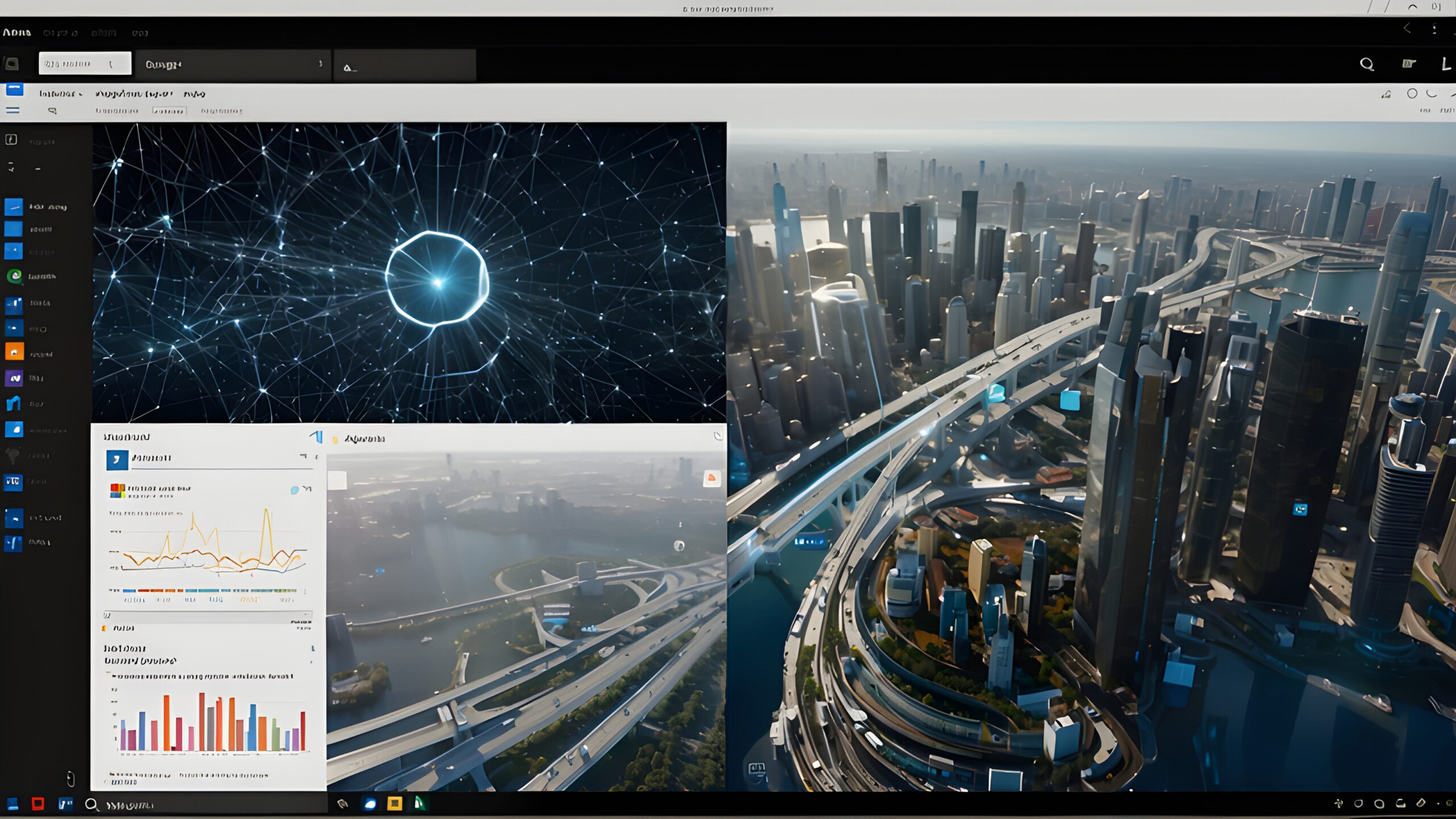Microsoft Copilot Guide: Features, Tips & Practical Uses
Ready to supercharge your productivity with Microsoft Copilot 101? This AI-powered assistant is revolutionizing how we work with Microsoft 365 apps, and I’m going to break down everything you need to know to get started. Whether you’re a complete beginner or looking to level up your skills, this guide will help you understand what Copilot can do and how to make it work for you.
What Is Microsoft Copilot? A Simple Breakdown
Think of Microsoft Copilot as your digital sidekick that works across the entire Microsoft 365 suite. It’s an AI assistant that helps you create content, analyze data, and get more done in less time. Built on powerful language models like GPT-4, Copilot doesn’t just automate tasks – it understands context and learns how you work.
Getting Started with Microsoft Copilot 101: The Basics
Getting started with Copilot is straightforward. You’ll find the Copilot icon (it looks like a rainbow-colored star) in the top-right corner of most Microsoft 365 apps. Here’s where you can access it:
- Microsoft Edge browser at copilot.microsoft.com
- Windows taskbar
- Microsoft 365 apps (Word, Excel, PowerPoint, Outlook, Teams)
- Through the dedicated Copilot key on newer keyboards
Core Features of Microsoft Copilot 101
Let’s dive into what Copilot can actually do for you:
- Natural language processing for easy communication
- Content generation and summarization
- Data analysis and visualization
- Meeting transcription and summaries
- Email drafting and management
- Presentation creation and enhancement
Microsoft Copilot in Action: Real-World Applications
Here’s how Copilot works in different Microsoft 365 applications:
Copilot in Microsoft Word
Draft documents faster by telling Copilot what you want to write about. It can help with:
- Creating first drafts
- Rewriting and editing content
- Changing tone and style
- Summarizing long documents
Copilot in Microsoft Excel
Transform how you work with data:
- Analyze trends with natural language queries
- Create charts and visualizations
- Format data automatically
- Generate formulas without technical knowledge
Copilot in Microsoft PowerPoint
Create compelling presentations in minutes:
- Generate entire presentations from prompts
- Design professional slides
- Add animations and transitions
- Create speaker notes automatically
Maximizing Your Microsoft Copilot 101 Experience
Best Practices for Prompting
The key to getting the most out of Copilot is knowing how to ask for what you want:
- Be specific with your requests
- Include context and requirements
- Use follow-up questions to refine results
- Experiment with different phrasings
Security and Privacy Considerations
Microsoft Copilot takes security seriously, offering:
- Enterprise-grade security features
- Data protection within your Microsoft 365 tenant
- Compliance with privacy regulations
- Role-based access controls
Cost and Licensing for Microsoft Copilot
Understanding the investment required:
- $30 per user per month
- Requires existing Microsoft 365 subscription
- Annual commitment required initially
- Available for business and enterprise users
Tips for Implementation Success
Getting Your Team on Board
Successfully implementing Copilot in your organization:
- Start with a pilot group
- Focus on high-impact use cases
- Provide basic training and resources
- Monitor adoption and gather feedback
Future of Microsoft Copilot
What’s on the horizon:
- Expanded capabilities across apps
- Enhanced integration with third-party tools
- More sophisticated AI features
- Improved natural language processing
Getting Support for Microsoft Copilot 101
Resources available to help you succeed:
- Microsoft’s Copilot Learning Hub
- Free training sessions
- Community forums
- Technical documentation
Microsoft Copilot is transforming how we work with Microsoft 365, making complex tasks simpler and helping us be more productive. Whether you’re writing documents, analyzing data, or creating presentations, Copilot can help you work smarter, not harder. Start exploring Microsoft Copilot 101 today and discover how it can revolutionize your workflow.